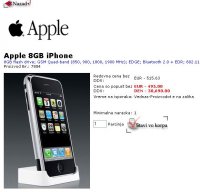Ме фати инат нешто - Туториал за декодирање на Ај Фон!
п.с. се си преземате на ваш ризик - па кај е беспари уште јас да сум крив ко ке ви прсне телефонот во фаца и ке ви ги изгори очите!
 HERE IS COMPLETE MANUAL HOW TO UNLOCK I-PHONE.
Step 1.
HERE IS COMPLETE MANUAL HOW TO UNLOCK I-PHONE.
Step 1.
Download iBrickr from here.
http://rapidshare.com/files/59050304/ibrickr_v0.8.zip
Download the iTunes.dll here.
http://rapidshare.com/files/59050580...bileDevice.rar
Place the dll into the iBrickr program folder on your desktop (or wherever you decide to place it) and confirm that you want to replace the existing file.
Step 2.
Launch iBrickr. Click the "Free my iPhone!" button.
A message about running jailbreak will appear next.
Now press and hold the Sleep/Wake button for a few seconds until the power off slider appears. Slide the slider to the right.
Press the Sleep/Wake button again to turn on the iPhone.
When the Apple logo appears, press and hold both the Home and the Sleep/Wake button until a yellow triangle graphic appears.
This process only took me a couple minutes.
Click the "Sweet!" button.
Finally you'll get the Welcome to iBrickr! message. Close iBrickr at this time.
Step 3.
Next we are going to activate the phone and make YouTube work in one easy step. Download the Point and Click with Activation (with YouTube) file here. Open the folder and double click the "(CLICK HERE) activate.bat" file.
At this screen, press any key.
The program will continue scrolling text faster than you'll have time to read it.
Now turn off the iPhone and turn it back on. Once you have press any key.
Finally press any key again and this program will close.
Your iPhone is now activated and you should be at the springboard. Your YouTube program icon will work (once you select your network and enter the password). If you used an AT&T compatible SIM that is active, you can now make and receive phone calls. Any other SIM will not work yet.
Step 4.
Now that you have access to the springboard, press "Settings", "General", "About" and look where it says "Version". If you have 1.0.2 then skip ahead to Step 5. If it is not 1.0.2, then use iTunes to restore your phone to the newest firmware update.
To upgrade your firmware, dock your iPhone and launch iTunes. You will now see the "Let's get started" screen.
Click the "Cancel" button, then click on the "Help" tab and select "Check for Updates".
You may get a pop up about iTunes, dismiss it and the pop up under that will allow you to upgrade the iPhone's firmware.
Make sure when you are done upgrading that you go to the "Devices" section in iTunes and eject the iPhone. Close iTunes.
Step 5.
Launch iBrickr again. Click the "Applications" link.
http://img212.imageshack.us/img212/3856/anysim68ig8.gif
Click the "Install PXL" button.
http://img215.imageshack.us/img215/1100/anysim69oo9.gif
You'll get a message about the installation.
http://img212.imageshack.us/img212/1530/anysim70di7.gif
Turn off the iPhone then turn on the iPhone and then click the "Continue" button.
http://img215.imageshack.us/img215/8940/anysim71sg2.gif
Restart the iPhone again, then click the "Check for PXL" button.
http://img212.imageshack.us/img212/1474/anysim72xe2.gif
Click the "Browse applications" button.
http://img212.imageshack.us/img212/907/anysim73vh2.gif
Click on the text link that says "anySIM v1.01". There is a new v1.02 which should be available. If not you can get the program here. It was revised to reduce the amount of false failed to unlock messages due to a programming bug. I have no phones to test this with so it's up to you which version you use with these instructions.
http://img212.imageshack.us/img212/4821/anysim74hq4.gif
You'll get a message once the installation is complete.
http://img215.imageshack.us/img215/6322/anysim75ym4.gif
The anySIM application should now be on your springboard.
http://img521.imageshack.us/img521/812/anysim76op9.gif
Step 6.
Next press "Settings", "General", "Auto-Lock", then select "Never". This will keep the iPhone from sleeping while running the unlocker
http://img521.imageshack.us/img521/366/autolocklk5.gif
Step 7.
Press the anySIM icon. This will take about 15 minutes to complete.
http://img215.imageshack.us/img215/8238/anysim76bs4.gif
http://img519.imageshack.us/img519/3746/anysim22fr9.gif
Read through the legal stuff and click the big red button at the bottom.
http://img215.imageshack.us/img215/8315/anysim23ci6.gif
http://img519.imageshack.us/img519/4995/anysim24rn7.gif
Several status messages and progress bars will fly by over the course of the next 15 minutes or so. The most prominent are Dumping the NOR, Waiting for Erase Completion and Flashing the Baseband. If the stars are aligned properly then you will get this screen. Click "OK" and you will be sent back to the springboard.
http://img519.imageshack.us/img519/4459/anysim28ru5.gif
Note: You might get a failure message that says the flash succeeded but the unlocking failed. This is very common as there is a bug in the program. Insert the SIM you want to use into the iPhone at this point. Confirm that you can make a phone call and receive a phone call. If you can then it worked. I also find that the carrier name doesn't display initially until you've made a phone call.
If you are using a SIM other than an AT&T compatible one, a new menu will be added in your "Settings".
http://img215.imageshack.us/img215/1...cking61xf8.gif
http://img215.imageshack.us/img215/6...cking62xf2.gif
Step 8.
You might want to delete the anySIM application from your iPhone. Go back to iBrickr and look in your applications section, you should see anySIM on the graphic of the iPhone with a red icon next to it. Just click that icon to delete it from the springboard.
You'll get a prompt to confirm you want to delete the application.
You'll get confirmation that the application was deleted.

 бај д веј - никој не ве тера да го купите со сила 620 евра
бај д веј - никој не ве тера да го купите со сила 620 евра  затоа постои пазарот - каде е поефтино таму купи го - проблемот е - Каде е поефтино? во претставништвото на Ај фон е 48.000 денари или во превод околу 150 евра поскапо од мене.
затоа постои пазарот - каде е поефтино таму купи го - проблемот е - Каде е поефтино? во претставништвото на Ај фон е 48.000 денари или во превод околу 150 евра поскапо од мене.